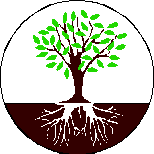|
|
The Wilde Genealogist Where to go to get help with your genealogy! |
|
Getting Started Step 1 Obtain and install a genealogy program for your computer. There are many different genealogy programs available on the market. All of them do about the same thing. If you are just getting started I recommend finding a free program such as Personal Ancestral File, but if you prefer there are some more expensive programs with a few more bells and whistles. Here are some of the programs that are available: Free Programs Paid Programs Instructions on installing any of these programs is included with the program. Step 2 Start your family database by entering yourself and your immediate family. The first thing you always want to do is type your own name into the database. If you do this your name will be the first record, so it will always be easy to find yourself. Go ahead and add everything you know about yourself including your birth date and birth place. Hopefully you will be leaving the death date blank. When you enter your birth place be sure to include the county. For example, in my database I would enter my birth place like this: Provo, Utah, Utah because I was born in Utah County. Be sure to leave the word “County” off. If you do not know the county you can look it up here. Step 3 Collect all previous research performed by family members Most people have at least one relative who has done some genealogy or collected family genealogical records. Rather than do this work all over again you will want to get this information from them. Find out what information they have and add it to your database. If your family genealogist already has the information on a genealogical computer program, you will want to transfer this information from their computer to your computer via a GEDCOM file. A GEDCOM file is the standard file type for sharing genealogical data. All genealogical computer programs can both create and receive GEDCOM files. For information on how to do this with your particular program see the documentation that came with your program. When you are importing GEDCOM files from various sources, it is important that you don’t import two files that have the same lines in them. If you do this you will have duplicate individuals. It is easy to merge together a few individuals even a dozen individuals, but if you have to merge together hundreds of individuals you will have a real mess. If your family genealogist did not use a genealogy program you need to take the time to enter it into your computer program manually even though this can be a tedious process. If you do this I recommend that you start by making photocopies of all of the information and returning the originals to the owner in the exact condition that you barrowed them. Then sort all of the photocopies into families. Most genealogists who use paper will have many pages that refer to the same family. Some of the information may be conflicting. Enter the information family by family. Be sure to enter the source of the information either in the citation section or the notes section. If there is any conflicting information make you best guess as to which information is correct, enter that information in the program and then indicate in the notes the conflict and the various possibilities. Step 4 Check linage-linked databases for your ancestors. Before you jump into original records you want to do is check to make sure a distant relative has not already worked on your family without you knowing about it. You will be surprised how many relatives are doing genealogy on your ancestors without you knowing about it. I recommend you check at least these databases: Roots Web World Connect Project Step 5 Check for temple work. If you are LDS and are doing your genealogy with the intent to do temple work for the dead, I recommend that you next check to make sure that the temple work is already done for those whose names you have in your database. There are two ways to check to see if the temple work has been done for your ancestors. If you are using Personal Ancestral File you can take your file to your local family history center (click here to locate the closest family history center) and use the program Temple Ready for Windows. Start the Temple Ready program and click on the Update my Records button. The program will then ask you to insert your PAF file into the disk drive. You can select the families you would like to check to see if the temple work has been done for and Temple Ready will automatically check to see if the temple work has been done and will update your PAF file with the missing ordinance information. The Temple Ready program is wonderful for checking to see which ordinances have already been done especially if you have a large file but like all automated genealogical search engines it will miss some of your ancestors. One reason why it may miss information is because there may be multiple ways to spell an ancestors name. Another reason why you will miss some ordinance information is Temple ready uses CDs that are almost two years old. It will not find any temple work that has been done in the last two years. After using Temple Ready you need to check www.familysearch.org to see if ordinance information is listed for the individuals Temple Ready did not find information for. The temple ordinance information on www.familysearch.org is updated at least every week, so you will find many more people on www.familysearch.org than you will find using temple ready. To search for temple work on www.familysearch.org you will need to obtain your membership number and your confirmation date from your ward membership clerk. Then to www.familysearch.org and click on the Sign On link. Follow the directions to create your account or log in with your username and password. Click on the Search tab at the top of the page. Click on International Genealogical Index in the left column. Search for your ancestor using the search template. If you are logged in properly the search results will give you ordinance information. Step 5 Search original records
|
© 2003 Jeffrey Wilde